
Handsome主题文件目录结构
component/comments.php 评论区
component/footer.php 底部版权、音乐播放器之类
component/header.php 页面头,没啥要改的
component/headnav.php 顶部导航
component/say.php 时光机动态
component/sidebar.php 右侧栏目
component/third_party_comments.php 3.3.0新增,第三方评论
css/ 博客CSS,一般不要改
fonts/ 博客字体,一般不要改
img/ 图像,一般不要改
js/ js文件,一般不要改
lang/ 语言文件
libs/Content.php 文章内容
libs/... 一般不要改
usr/ 另一个语言文件?
404.php 404界面
archive.php 整合
booklist.php 书单
cross.php 时光机
files.php 归档
functions.php 配置界面的东西
guestbook.php 留言板
index.php 首页
links.php 友链
page.php 文章页面整合
post.php 文章输出
color: 选填,不填默认为success(绿色),可选值:
light:白色
info:蓝色
dark:深色
success:绿色
black:黑色
warning:黄色
primary:紫色
danger:红色基础设置
自定义后台路径
1、将 Typecho程序根目录中的后台文件夹 "admin"改名,名字即为你想自定义的地址名,例如:将 "admin"改为 "xxx"
2、修改根目录文件 "config.inc.php",打开该文件后找到
/* 后台路径(相对路径) /
define(' **TYPECHO_ADMIN_DIR** ', '/admin/');将代码中 "admin"改为你自定义的地址,例如:xxx
这样一来,我们的 Typecho程序网站的后台就改成:域名 /xxx了
文章中嵌入网页
比如在独立页面上放置一个单独的网页页面
使用方法
在文章中添加代码即可,将链接地址修改为你需要展示的网站地址
<iframe align="center" width="100%" height="740px" src="链接地址" frameborder="no" border="0" scrolling="no" marginwidth="0" marginheight="0" ></iframe>时光机栏目增添额外内容
使用方法
将以下代码按照需求自行修改后放到主题 后台-时光机配置-RSS动态内容配置内即可
{"id":"iciba","name":"每日一句","url":"https://proxy.attainment.cn/https://rss.attainment.cn/iciba/7/poster"},
{"id":"oschina","name":"开源中国","url":"https://proxy.attainment.cn/https://rss.attainment.cn/oschina/news"},
{"id":"bing","name":"Bing 壁纸","url":"https://proxy.attainment.cn/https://rss.attainment.cn/bing"},
{"id":"sspai","name":"少数派","url":"https://proxy.attainment.cn/https://sspai.com/feed"},
{"id":"DailyArt","name":"每日艺术","url":"https://proxy.attainment.cn/https://rss.attainment.cn/dailyart/zh"}自定义音乐播放器音量
后台-设置外观-开发者设置-自定义JS 添加以下代码
setTimeout(function (){document.querySelector(".skPlayer-source").volume=0.3;}, 3000);其中 volume=0.3为播放器音量控制,默认为 0.3支持修改范围为 0.0 - 1可自行设置
自定义CSS
该修改项位于Handsome主题后台-外观-设置外观-开发者设置-自定义CSS处:
文章标题居中
/*文章标题居中*/
header.bg-light.lter.wrapper-md {
text-align: center;
}首页标题文字居中
/*首页标题文字居中*/
.m-t-none.text-ellipsis.index-post-title.text-title
{
text-align:center !important;
}文章日期居中
/*文章日期居中*/
.text-muted.post-item-foot-icon.text-ellipsis.list-inline {
text-align: center;
}左上角博客LOGO/博客名称的扫光效果
/* logo扫光 */
.navbar-brand{position:relative;overflow:hidden;margin: 0px 0 0 0px;}.navbar-brand:before{content:""; position: absolute; left: -665px; top: -460px; width: 200px; height: 15px; background-color: rgba(255,255,255,.5); -webkit-transform: rotate(-45deg); -moz-transform: rotate(-45deg); -ms-transform: rotate(-45deg); -o-transform: rotate(-45deg); transform: rotate(-45deg); -webkit-animation: searchLights 6s ease-in 0s infinite; -o-animation: searchLights 6s ease-in 0s infinite; animation: searchLights 6s ease-in 0s infinite;}@-moz-keyframes searchLights{50%{left: -100px; top: 0;} 65%{left: 120px; top: 100px;}}@keyframes searchLights{40%{left: -100px; top: 0;} 60%{left: 120px; top: 100px;} 80%{left: -100px; top: 0px;}}左上角博主信息羽毛背景
background:url后面括号里的网址就是羽毛动画的网址,你也可以把它保存下来放到自己网站的根目录的某个位置内,然后将网址改为自己的博客,防止该效果失效(也就是做了个备份的意思,当然如果你嫌麻烦也可以不做)/* 羽毛_css */
.dropdown.wrapper {
background:url(https://您的博客网址/yumao.webp) right bottom no-repeat;
}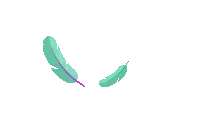
时光机内圆形头像
顾名思义,就是将独立页面-时光机里的头像都更改为圆形(原版是方形圆角样式)
/* 时光机圆形头像 */
.img-square {border-radius: 50%;}
.list-group-item .thumb-sm .img-square {border-radius: 5px;}网站右侧滚动条样式
此处的
#949494;即为滚动条的颜色,你可以去 http://tools.jb51.net/static/colorpicker/ 这个链接去找到你喜欢的颜色然后替换注意:替换的是
#后面的 6位数字,#不要动\~/* 美化网站右侧滚动条样式 */
/*定义滚动条高宽及背景 高宽分别对应横竖滚动条的尺寸*/
::-webkit-scrollbar {
width: 8px;
height: 6px
}
/*定义滚动条轨道*/
::-webkit-scrollbar-track {
background-color: transparent;
-webkit-border-radius: 2em;
-moz-border-radius: 2em;
border-radius: 2em
}
/*定义滑块 内阴影+圆角*/
::-webkit-scrollbar-thumb {
background-color: #949494;
background-image: -webkit-linear-gradient(45deg,rgba(255,255,255,.4) 100%,transparent 100%,transparent 50%,rgba(255,255,255,.4) 50%,rgba(255,255,255,.4) 75%,transparent 75%,transparent);
-webkit-border-radius: 2em;
-moz-border-radius: 2em;
border-radius: 2em
}鼠标路过头像时放大并旋转
/* 鼠标经过头像旋转放大 */
.img-circle {
border-radius: 50%;
animation: light 4s ease-in-out infinite;
transition: all 0.5s;
}
.img-circle:hover {
transform: scale(1.15) rotate(720deg);
}
@keyframes light {
0% {
box-shadow: 0 0 4px #f00;
}
25% {
box-shadow: 0 0 16px #0f0;
}
50% {
box-shadow: 0 0 4px #00f;
}
75% {
box-shadow: 0 0 16px #0f0;
}
100% {
box-shadow: 0 0 4px #f00;
}
}赞赏按钮跳动
/*赞赏按钮跳动*/
.btn-pay {
animation: star 0.5s ease-in-out infinite alternate;
}
@keyframes star {
from { transform: scale(1); }
to { transform: scale(1.1); }
}标题悬停颜色
.index-post-title a:hover {
color: #2ebaae;
}全站页面纯白
后台设置-外观设置-主题色调自定义搭配修改为 white-white-white
/*白色整体背景*/
div#alllayout {
background-color: #fff;
}
.night div#alllayout {
background-color: #1d1f20;
}
/*左侧-顶部-底部*/
.bg-white{
background-color: #fff;
}
/*页面底部*/
.bg-light {
background-color: #fff;
}
/*首页标题背景变白*/
.bg-light .lter, .bg-light.lter {
background-color: #fff;
}
/* 右侧背景 */
.bg-white-only{
background-color:#fff;
}
/*文章页面变白*/
#post-panel {
background: white;
}
/*登录后前台头像下变白*/
li.wrapper.b-b.m-b-sm.bg-light.m-t-n-xs {
background-color: #fff;
}局部阴影
/*博客信息-搜索框-幻灯片 阴影*/
.box-shadow-wrap-normal {
box-shadow: 0 0px 4px rgba(0, 0, 0, 0.16);
}
/*盒子四周阴影*/
.app.container {
box-shadow: 0 0 20px rgba(0, 0, 0, 0.16)!important;
}
/*文章圆角-阴影*/
.panel {
box-shadow: 0 0px 2px 2px rgba(0, 0, 0, .13);
border-radius: 6px!important;
}
/*文章标题阴影*/
.bg-white-pure {
background: white;
box-shadow: 0 0px 2px 2px rgba(0, 0, 0, .13);
}
/*文章圆角-阴影*/
.panel {
box-shadow: 0 0px 2px 2px rgba(0, 0, 0, .13);
border-radius: 6px!important;
}文章版式阴影化
可能这个项目看名称比较晦涩,其实就是你现在看到的各个边框散发的蓝(色的)光效果。
所有
rgba后面的,如 26, 169, 255都可以进行修改,它代表的是散发出来的颜色类型。你同样可以去 http://tools.jb51.net/static/colorpicker/ 这个网站去选自己喜欢的颜色,但更改的时候一定注意"标点",不要出现类似少逗号的问题哦\~
/* 首页文章版式阴影颜色 */
.panel{
box-shadow: 1px 1px 5px 5px rgba(26, 169, 255, 0.35);
-moz-box-shadow: 1px 1px 5px 5px rgba(26, 169, 255, 0.35);
}
.panel:hover{
box-shadow: 1px 1px 5px 5px rgba(26, 169, 255, 0.35);
-moz-box-shadow: 1px 1px 5px 5px rgba(26, 169, 255, 0.35);
}
.panel-small{
box-shadow: 1px 1px 5px 5px rgba(26, 169, 255, 0.35);
-moz-box-shadow: 1px 1px 5px 5px rgba(26, 169, 255, 0.35);
}
.panel-small:hover{
box-shadow: 1px 1px 5px 5px rgba(26, 169, 255, 0.35);
-moz-box-shadow: 1px 1px 5px 5px rgba(26, 169, 255, 0.35);
}
.app.container {
box-shadow: 0 0 30px rgba(26, 169, 255, 0.35);
}获取焦点放大
/*首页文章图片获取焦点放大*/
.item-thumb {
cursor: pointer;
transition: all .6s;
}
.item-thumb:hover {
transform: scale(1.05);
}首页文章列表悬停上浮
/*首页文章列表悬停上浮*/
.blog-post .panel:not(article) {
transition: all 0.3s;
}
.blog-post .panel:not(article):hover {
transform: translateY(-10px);
box-shadow: 0 8px 10px rgba(73, 90, 47, 0.47);
}等距标签云
/*词云等距美化*/
#tag_cloud-2 a {
border-radius: 5px;
width: 32%;
}右侧列表导航栏图标颜色
这一项是更改右上方三个图标(大拇指,信息,礼物)的颜色,默认是白色。
同样
#后面的六位数字代表颜色,可以改~/* 右侧列表导航栏图标颜色 */
.sidebar-icon svg.feather.feather-thumbs-up{color: #ff0000;}
.sidebar-icon svg.feather.feather-message-square{color:#495dc3;}
.sidebar-icon svg.feather.feather-gift{color:#52DE97;}
#post-content pre code {
display:block;
overflow-x:auto;
position:relative;
margin:0;
padding-left:50px;
}
pre code {
position:relative;
display:block;
overflow-x:auto;
margin:4.4px 0.px .4px 1px;
padding:0;
max-height:500px;
padding-left:3.5em
}
.img-square {
transition: all 0.3s;
}
.img-square:hover {
transform: rotate(360deg);
}
.glyphicon-fire {
color: #ff0000;
}
.nav-tabs-alt .glyphicon-comment {
color: #495dc3;
}
.glyphicon-transfer {
color: #0e5458;
}赞赏按钮跳动
/*赞赏按钮跳动*/
.btn-pay {
animation: star 0.5s ease-in-out infinite alternate;
}
@keyframes star {
from {
transform: scale(1);
}
to {
transform: scale(1.1);
}
}评论边框
/*评论边框*/
.comment-parent {
margin: 20px;
padding: 20px;
border-radius: 25px;
border: 1px solid rgba(255,255,255,.3);
}粗斜体上色
/* 粗斜体上色 */
strong{
color: #f26522;
}
em{
font-style: normal;
color: #fcaf17;
}开启全站变灰(黑白模式)
方式一:
<!--开启黑白模式-->
html {-webkit-filter: grayscale(100%);filter:progid:DXImageTransform.Microsoft.BasicImage(graysale=1);}
html { filter:progidXImageTransform.Microsoft.BasicImage(grayscale=1); }
html{ filter: grayscale(100%); -webkit-filter: grayscale(100%); -moz-filter: grayscale(100%); -ms-filter: grayscale(100%); -o-filter: grayscale(100%); filter: url("data:image/svg+xml;utf8,#grayscale"); filter:progid:DXImageTransform.Microsoft.BasicImage(grayscale=1); -webkit-filter: grayscale(1);}
<!--黑白模式结束-->方式二:
<!--开启黑白模式--> <style type="text/css">html{ filter: grayscale(100%); -webkit-filter: grayscale(100%); -moz-filter: grayscale(100%); -ms-filter: grayscale(100%); -o-filter: grayscale(100%); filter: url("data:image/svg+xml;utf8,#grayscale"); filter:progid:DXImageTransform.Microsoft.BasicImage(grayscale=1); -webkit-filter: grayscale(1);} </style> <!--黑白模式结束-->方式三:
<!--开启黑白模式--> <style>html {-webkit-filter: grayscale(100%);-moz-filter: grayscale(100%);-ms-filter: grayscale(100%);-o-filter: grayscale(100%); filter:progid:lolXImageTransform.Microsoft.BasicImage(grayscale=1); _filter:none; } </style> <!--黑白模式结束-->方式四:
<!--开启黑白模式--> <style>html {-webkit-filter: grayscale(100%);}</style> <!--黑白模式结束-->首页文章添加圆角效果
/*首页文章版式圆角化*/
.panel{
border: none;
border-radius: 15px;
}
.panel-small{
border: none;
border-radius: 15px;
}
.item-thumb{
border-radius: 15px;
}自定义字体
选择字体,然后去字体转换把 otf、ttf转换成 woff格式。
将转换成功后的字体上传至网站目录中,默认字体目录是 /usr/themes/handsome/assets/fonts文件夹里。
/*自定义字体*/
@font-face{font-family:HarmonyOS_Sans_SC_Medium;font-style:normal;font-display:swap; src:url(填写字体所在的位置) format('woff2')}
*{font-family:HarmonyOS_Sans_SC_Medium} body {font- family: HarmonyOS!important;}修改h1,h2标题背景颜色
/*文章页h标签背景颜色修改*/
#post-content h1, #post-content h2 {
background : linear-gradient(to bottom,transparent 60%,rgba(0,191,255,.3) 0) no-repeat
}手机端不显示热门文章和标签云
/*手机不显示热门文章和标签云*/
@media (max-width:767px) {
#tabs-4,#tag_cloud-2 {
display: none;
}
}网站背景添加海浪背景
添加至后台
主题设置-开发者设置-自定义CSS/* 海浪背景CSS部分 */
#wavesDIV{position: fixed;bottom: 0;width: 100%;display:block;height:20vh;background-color:rgb(125,165,191);animation: move-out 2s cubic-bezier(0,.98,.97,1) forwards;}
.waves { position:relative; width: 100%; height:15vh; margin-top:-15vh; min-height:100px; max-height:150px; }
.parallax > use { animation: move-forever 25s cubic-bezier(.55, .5, .45, .5) infinite; }
.parallax > use:nth-child(1) { animation-delay: -2s; animation-duration: 7s; }
.parallax > use:nth-child(2) { animation-delay: -3s; animation-duration: 10s; }
.parallax > use:nth-child(3) { animation-delay: -4s; animation-duration: 13s; }
.parallax > use:nth-child(4) { animation-delay: -5s; animation-duration: 20s; }
@keyframes move-forever { 0% { transform: translate3d(-90px, 0, 0); } 100% { transform: translate3d(85px, 0, 0); } }
@keyframes move-out { 0% { transform: translateY(400%); } 100% { transform: translateY(0%); } }添加至后台 主题设置-开发者设置-自定义输出head 头部的HTML代码
<!-- 海浪背景 -->
<div id="wavesDIV" style="display: block;">
<svg class="waves" xmlns="http://www.w3.org/2000/svg" xmlns:xlink="http://www.w3.org/1999/xlink" viewBox="0 24 150 28" preserveAspectRatio="none" shape-rendering="auto">
<defs>
<path id="gentle-wave" d="M-160 44c30 0 58-18 88-18s 58 18 88 18 58-18 88-18 58 18 88 18 v44h-352z"></path>
</defs>
<g class="parallax">
<use xlink:href="#gentle-wave" x="48" y="-2" fill="rgba(125,165,191,0.3)"></use>
<use xlink:href="#gentle-wave" x="48" y="3" fill="rgba(125,165,191,0.5)"></use>
<use xlink:href="#gentle-wave" x="48" y="5" fill="rgba(125,165,191,0.7)"></use>
<use xlink:href="#gentle-wave" x="48" y="12" fill="rgba(125,165,191,1)"></use>
</g>
</svg>
</div>自定义JavaScript
该修改项位于Handsome主题后台-外观-设置外观-开发者设置-自定义Javascript处
左侧彩色图标和彩色标签云
/* 左侧图标颜色and彩色标签云 */
let tags = document.querySelectorAll("#tag_cloud-2 a");
let infos = document.querySelectorAll(".badge");
let colorArr = ["#428BCA", "#AEDCAE", "#ECA9A7", "#DA99FF", "#FFB380", "#D9B999"];
tags.forEach(tag => {
tagsColor = colorArr[Math.floor(Math.random() * colorArr.length)];
tag.style.backgroundColor = tagsColor;
});
infos.forEach(info => {
infosColor = colorArr[Math.floor(Math.random() * colorArr.length)];
info.style.backgroundColor = infosColor;
});
function addNumber(a) {
var length = document.getElementById("comment").value.length;
if(length> 0){
document.getElementById("comment").focus()
document.getElementById("comment").value += '\n' + a + new Date
}else{
document.getElementById("comment").focus()
document.getElementById("comment").value += a + new Date
}
}
let leftHeader = document.querySelectorAll("span.nav-icon>svg,span.nav-icon>i");
let leftHeaderColorArr = ["#FF69B4", "#58c7ea", "#E066FF", "#FF69B4", "#FFA54F", "#90EE90"];
leftHeader.forEach(tag => {
tagsColor = leftHeaderColorArr[Math.floor(Math.random() * colorArr.length)];
tag.style.color = tagsColor;
});如果你博客开启了PJAX,还需要在 PJAX回调函数里面添加以下代码:
// 彩色标签云
let tags = document.querySelectorAll("#tag_cloud-2 a");
let infos = document.querySelectorAll(".badge");
let colorArr = ["#428BCA", "#AEDCAE", "#ECA9A7", "#DA99FF", "#FFB380", "#D9B999"];
tags.forEach(tag => {
tagsColor = colorArr[Math.floor(Math.random() * colorArr.length)];
tag.style.backgroundColor = tagsColor;
});
infos.forEach(info => {
infosColor = colorArr[Math.floor(Math.random() * colorArr.length)];
info.style.backgroundColor = infosColor;
});
function addNumber(a) {
var length = document.getElementById("comment").value.length;
if(length> 0){
document.getElementById("comment").focus()
document.getElementById("comment").value += '\n' + a + new Date
}else{
document.getElementById("comment").focus()
document.getElementById("comment").value += a + new Date
}
}网页文字禁止复制
<script language="Javascript">
document.oncontextmenu=new Function("event.returnValue=false");
document.onselectstart=new Function("event.returnValue=false");
</script>复制成功提示
/* 复制成功提示代码开始 */
kaygb_copy();function kaygb_copy(){$(document).ready(function(){$("body").bind('copy',function(e){hellolayer()})});var sitesurl=window.location.href;function hellolayer(){
$.message({
message: "尊重原创,转载请注明出处!<br> 本文作者:沸腾的冰块<br>原文链接:"+sitesurl,
title: "复制成功",
type: "warning",
autoHide: !1,
time: "5000"
})
}}
/* 复制成功提示代码结束 */复制文章带有文章版权
/* 复制文章自动带版权开始 */
document.body.addEventListener('copy', function (e) {
if (window.getSelection().toString() && window.getSelection().toString().length > 42) {
setClipboardText(e);
notie({
type: 'info',
text: '商业转载请联系作者获得授权,非商业转载请注明出处,谢谢合作。',
autoHide: true
})
}
});
function setClipboardText(event) {
var clipboardData = event.clipboardData || window.clipboardData;
if (clipboardData) {
event.preventDefault();
var htmlData = ''
+ '著作权归作者所有。<br>'
+ '商业转载请联系作者获得授权,非商业转载请注明出处!<br>'
+ '本博转载文章版权及解释权归原作者所有,博主只是勤劳的搬运工!<br>'
+ '作者:岁月无声<br>'
+ '链接:' + window.location.href + '<br>'
+ '来源:http://www.5k5b.com/<br><br>'
+ window.getSelection().toString();
var textData = ''
+ '著作权归作者所有。\n'
+ '商业转载请联系作者获得授权,非商业转载请注明出处!\n'
+ '本博转载文章版权及解释权归原作者所有,博主只是勤劳的搬运工!\n'
+ '作者:hellolin.cn\n'
+ '链接:' + window.location.href + '\n'
+ '来源:http://www.5k5b.com/\n\n'
+ window.getSelection().toString();
clipboardData.setData('text/html', htmlData);
clipboardData.setData('text/plain',textData);
}
}
/* 复制文章自动带版权结束 */鼠标点击特效-爱心样式
//鼠标点击出现爱心特效
(function(window,document,undefined){
var hearts = [];
window.requestAnimationFrame = (function(){
return window.requestAnimationFrame ||
window.webkitRequestAnimationFrame ||
window.mozRequestAnimationFrame ||
window.oRequestAnimationFrame ||
window.msRequestAnimationFrame ||
function (callback){
setTimeout(callback,1000/60);
}
})();
init();
function init(){
css(".heart{width: 10px;height: 10px;position: fixed;background: #f00;transform: rotate(45deg);-webkit-transform: rotate(45deg);-moz-transform: rotate(45deg);}.heart:after,.heart:before{content: '';width: inherit;height: inherit;background: inherit;border-radius: 50%;-webkit-border-radius: 50%;-moz-border-radius: 50%;position: absolute;}.heart:after{top: -5px;}.heart:before{left: -5px;}");
attachEvent();
gameloop();
}
function gameloop(){
for(var i=0;i<hearts.length;i++){
if(hearts[i].alpha <=0){
document.body.removeChild(hearts[i].el);
hearts.splice(i,1);
continue;
}
hearts[i].y--;
hearts[i].scale += 0.004;
hearts[i].alpha -= 0.013;
hearts[i].el.style.cssText = "left:"+hearts[i].x+"px;top:"+hearts[i].y+"px;opacity:"+hearts[i].alpha+";transform:scale("+hearts[i].scale+","+hearts[i].scale+") rotate(45deg);background:"+hearts[i].color;
}
requestAnimationFrame(gameloop);
}
function attachEvent(){
var old = typeof window.onclick==="function" && window.onclick;
window.onclick = function(event){
old && old();
createHeart(event);
}
}
function createHeart(event){
var d = document.createElement("div");
d.className = "heart";
hearts.push({
el : d,
x : event.clientX - 5,
y : event.clientY - 5,
scale : 1,
alpha : 1,
color : randomColor()
});
document.body.appendChild(d);
}
function css(css){
var style = document.createElement("style");
style.type="text/css";
try{
style.appendChild(document.createTextNode(css));
}catch(ex){
style.styleSheet.cssText = css;
}
document.getElementsByTagName('head')[0].appendChild(style);
}
function randomColor(){
return "rgb("+(~~(Math.random()*255))+","+(~~(Math.random()*255))+","+(~~(Math.random()*255))+")";
}
})(window,document);网站加载完成提示
/* 网站加载完成提示开始 */
function kaygb_referrer(){
var kaygb_referrer = document.referrer;
if (kaygb_referrer != ""){
return "感谢您的访问! 您来自:<br>" + document.referrer;
}else{
return "";
}}
$.message({
message: "为了网站的正常运行,请不要使用广告屏蔽插件,谢谢!<br >" + kaygb_referrer(),
title: "网站加载完成",
type: "success",
autoHide: !1,
time: "3000"
})
/* 网站加载完成提示结束 */左上角网站FPS显示
/* FPS显示 */
var console={};
console.log=function(){};
$('body').before('<div id="fps" style="z-index:10000;position:fixed;top:3;left:3;font-weight:bold;"></div>');
var showFPS = (function(){
var requestAnimationFrame =
window.requestAnimationFrame ||
window.webkitRequestAnimationFrame ||
window.mozRequestAnimationFrame ||
window.oRequestAnimationFrame ||
window.msRequestAnimationFrame ||
function(callback) {
window.setTimeout(callback, 1000/60);
};
var e,pe,pid,fps,last,offset,step,appendFps;
fps = 0;
last = Date.now();
step = function(){
offset = Date.now() - last;
fps += 1;
if( offset >= 1000 ){
last += offset;
appendFps(fps);
fps = 0;
}
requestAnimationFrame( step );
};
appendFps = function(fps){
console.log(fps+'FPS');
$('#fps').html(fps+'FPS');
};
step();
})();动态网站标题
/* 动态网站标题 */
var OriginTitle = document.title;
var titleTime;
document.addEventListener('visibilitychange', function () {
if (document.hidden) {
$('[rel="icon"]').attr('href', "https://cdn.jsdelivr.net/gh/Catalpablog/handsome/img/warning.webp");
document.title = '网页崩溃了!!!';
clearTimeout(titleTime);
}
else {
$('[rel="icon"]').attr('href', "https://cdn.jsdelivr.net/gh/Catalpablog/handsome/img/favicon.webp");
document.title = '咦,又好啦(✿◡‿◡)' ;
titleTime = setTimeout(function () {
document.title = OriginTitle;
}, 2000);
}
});打字动画效果
/* 打字动效 */
(function webpackUniversalModuleDefinition(a,b){if(typeof exports==="object"&&typeof module==="object"){module.exports=b()}else{if(typeof define==="function"&&define.amd){define([],b)}else{if(typeof exports==="object"){exports["POWERMODE"]=b()}else{a["POWERMODE"]=b()}}}})(this,function(){return(function(a){var b={};function c(e){if(b[e]){return b[e].exports}var d=b[e]={exports:{},id:e,loaded:false};a[e].call(d.exports,d,d.exports,c);d.loaded=true;return d.exports}c.m=a;c.c=b;c.p="";return c(0)})([function(c,g,b){var d=document.createElement("canvas");d.width=window.innerWidth;d.height=window.innerHeight;d.style.cssText="position:fixed;top:0;left:0;pointer-events:none;z-index:999999";window.addEventListener("resize",function(){d.width=window.innerWidth;d.height=window.innerHeight});document.body.appendChild(d);var a=d.getContext("2d");var n=[];var j=0;var k=120;var f=k;var p=false;o.shake=true;function l(r,q){return Math.random()*(q-r)+r}function m(r){if(o.colorful){var q=l(0,360);return"hsla("+l(q-10,q+10)+", 100%, "+l(50,80)+"%, "+1+")"}else{return window.getComputedStyle(r).color}}function e(){var t=document.activeElement;var v;if(t.tagName==="TEXTAREA"||(t.tagName==="INPUT"&&t.getAttribute("type")==="text")){var u=b(1)(t,t.selectionStart);v=t.getBoundingClientRect();return{x:u.left+v.left,y:u.top+v.top,color:m(t)}}var s=window.getSelection();if(s.rangeCount){var q=s.getRangeAt(0);var r=q.startContainer;if(r.nodeType===document.TEXT_NODE){r=r.parentNode}v=q.getBoundingClientRect();return{x:v.left,y:v.top,color:m(r)}}return{x:0,y:0,color:"transparent"}}function h(q,s,r){return{x:q,y:s,alpha:1,color:r,velocity:{x:-1+Math.random()*2,y:-3.5+Math.random()*2}}}function o(){var t=e();var s=5+Math.round(Math.random()*10);while(s--){n[j]=h(t.x,t.y,t.color);j=(j+1)%500}f=k;if(!p){requestAnimationFrame(i)}if(o.shake){var r=1+2*Math.random();var q=r*(Math.random()>0.5?-1:1);var u=r*(Math.random()>0.5?-1:1);document.body.style.marginLeft=q+"px";document.body.style.marginTop=u+"px";setTimeout(function(){document.body.style.marginLeft="";document.body.style.marginTop=""},75)}}o.colorful=false;function i(){if(f>0){requestAnimationFrame(i);f--;p=true}else{p=false}a.clearRect(0,0,d.width,d.height);for(var q=0;q<n.length;++q){var r=n[q];if(r.alpha<=0.1){continue}r.velocity.y+=0.075;r.x+=r.velocity.x;r.y+=r.velocity.y;r.alpha*=0.96;a.globalAlpha=r.alpha;a.fillStyle=r.color;a.fillRect(Math.round(r.x-1.5),Math.round(r.y-1.5),3,3)}}requestAnimationFrame(i);c.exports=o},function(b,a){(function(){var d=["direction","boxSizing","width","height","overflowX","overflowY","borderTopWidth","borderRightWidth","borderBottomWidth","borderLeftWidth","borderStyle","paddingTop","paddingRight","paddingBottom","paddingLeft","fontStyle","fontVariant","fontWeight","fontStretch","fontSize","fontSizeAdjust","lineHeight","fontFamily","textAlign","textTransform","textIndent","textDecoration","letterSpacing","wordSpacing","tabSize","MozTabSize"];var e=window.mozInnerScreenX!=null;function c(k,l,o){var h=o&&o.debug||false;if(h){var i=document.querySelector("#input-textarea-caret-position-mirror-div");if(i){i.parentNode.removeChild(i)}}var f=document.createElement("div");f.id="input-textarea-caret-position-mirror-div";document.body.appendChild(f);var g=f.style;var j=window.getComputedStyle?getComputedStyle(k):k.currentStyle;g.whiteSpace="pre-wrap";if(k.nodeName!=="INPUT"){g.wordWrap="break-word"}g.position="absolute";if(!h){g.visibility="hidden"}d.forEach(function(p){g[p]=j[p]});if(e){if(k.scrollHeight>parseInt(j.height)){g.overflowY="scroll"}}else{g.overflow="hidden"}f.textContent=k.value.substring(0,l);if(k.nodeName==="INPUT"){f.textContent=f.textContent.replace(/\s/g,"\u00a0")}var n=document.createElement("span");n.textContent=k.value.substring(l)||".";f.appendChild(n);var m={top:n.offsetTop+parseInt(j["borderTopWidth"]),left:n.offsetLeft+parseInt(j["borderLeftWidth"])};if(h){n.style.backgroundColor="#aaa"}else{document.body.removeChild(f)}return m}if(typeof b!="undefined"&&typeof b.exports!="undefined"){b.exports=c}else{window.getCaretCoordinates=c}}())}])});
POWERMODE.colorful=true;POWERMODE.shake=false;document.body.addEventListener("input",POWERMODE);添加复制弹窗
首先添加以下代码至
自定义输出body尾部的HTML代码<!-- 复制样式CSS -->
<script src="https://cdn.jsdelivr.net/npm/sweetalert2@8"></script>然后将以下代码加到 自定义JavaScripts,文字部分可以自行更改~
/* 复制效果 */
document.body.oncopy = function(){Swal.fire({allowOutsideClick:false,type:'success',title: '复制成功,如转载请注明出处!',showConfirmButton: false,timer: 2000});};自定义body
该修改项位于Handsome主题后台-外观-设置外观-开发者设置-自定义输出body 尾部的HTML代码处
自定义右键菜单美化
注意:一定首先在
主题后台-外观-设置外观-开发者设置-自定义输出head 头部的HTML代码位置添加以下代码。如果不添加将不会显示图标<!-- 图标添加 -->
<link href="https://cdn.bootcss.com/font-awesome/4.7.0/css/font-awesome.min.css" rel="stylesheet">加完之后再将下面的代码放到 自定义输出body 尾部的HTML代码处
另外,一定要把代码里的网址改成自己的!!\~
<!-- 自定义右键菜单美化 -->
<style type="text/css">
a {text-decoration: none;}
div.usercm{background-repeat:no-repeat;background-position:center center;background-size:cover;background-color:#fff;font-size:13px!important;width:130px;-moz-box-shadow:1px 1px 3px rgba
(0,0,0,.3);box-shadow:0px 0px 15px #333;position:absolute;display:none;z-index:10000;opacity:0.9; border-radius: 8px;}
div.usercm ul{list-style-type:none;list-style-position:outside;margin:0px;padding:0px;display:block}
div.usercm ul li{margin:0px;padding:0px;line-height:35px;}
div.usercm ul li a{color:#666;padding:0 15px;display:block}
div.usercm ul li a:hover{color:#fff;background:rgba(170,222,18,0.88)}
div.usercm ul li a i{margin-right:10px}
a.disabled{color:#c8c8c8!important;cursor:not-allowed}
a.disabled:hover{background-color:rgba(255,11,11,0)!important}
div.usercm{background:#fff !important;}
</style>
<div class="usercm" style="left: 199px; top: 5px; display: none;">
<ul>
<li><a href="放你网站的对应网址"><i class="fa fa-home"></i><span>首页</span></a></li>
<li><a href="javascript:void(0);" onclick="getSelect();"><i class="fa fa-copy"></i><span>复制</span></a></li>
<li><a href="javascript:void(0);" onclick="baiduSearch();"><i class="fa fa-search"></i><span>搜索</span></a></li>
<li><a href="javascript:history.go(1);"><i class="fa fa-arrow-right"></i><span>前进</span></a></li>
<li><a href="javascript:history.go(-1);"><i class="fa fa-arrow-left"></i><span>后退</span></a></li>
<li style="border-bottom:1px solid gray"><a href="javascript:window.location.reload();"><i class="fa fa-refresh"></i><span>重载网页</span></a></li>
<li><a href="放你网站的对应网址"><i class="fa fa-meh-o"></i><span>和我当邻居</span></a></li>
<li><a href="放你网站的对应网址"><i class="fa fa-pencil-square-o"></i><span>给我留言吧</span></a></li>
</ul>
</div>
<script type="text/javascript">
(function(a) {
a.extend({
mouseMoveShow: function(b) {
var d = 0,
c = 0,
h = 0,
k = 0,
e = 0,
f = 0;
a(window).mousemove(function(g) {
d = a(window).width();
c = a(window).height();
h = g.clientX;
k = g.clientY;
e = g.pageX;
f = g.pageY;
h + a(b).width() >= d && (e = e - a(b).width() - 5);
k + a(b).height() >= c && (f = f - a(b).height() - 5);
a("html").on({
contextmenu: function(c) {
3 == c.which && a(b).css({
left: e,
top: f
}).show()
},
click: function() {
a(b).hide()
}
})
})
},
disabledContextMenu: function() {
window.oncontextmenu = function() {
return !1
}
}
})
})(jQuery);
function getSelect() {
"" == (window.getSelection ? window.getSelection() : document.selection.createRange().text) ? layer.msg("啊噢...你没还没选择文字呢!") : document.execCommand("Copy")
}
function baiduSearch() {
var a = window.getSelection ? window.getSelection() : document.selection.createRange().text;
"" == a ? layer.msg("啊噢...你没还没选择文字呢!") : window.open("https://www.baidu.com/s?wd=" + a)
}
$(function() {
for (var a = navigator.userAgent, b = "Android;iPhone;SymbianOS;Windows Phone;iPad;iPod".split(";"), d = !0, c = 0; c < b.length; c++) if (0 < a.indexOf(b[c])) {
d = !1;
break
}
d && ($.mouseMoveShow(".usercm"), $.disabledContextMenu())
});
<script src="https://lib.baomitu.com/layer/3.1.1/layer.js"></script>
</script>
<!-- 自定义右键菜单美化 -->清空控制台
首先添加以下代码至
自定义输出body尾部的HTML代码<!--输出控制台-->
<script type="text/javascript">
console.clear(); //清空控制台
console.log("\n %c 沸腾笔记 控制台--没什么可看的","color:#fff;background: linear-gradient(to right , #7A88FF, #d27aff);padding:5px;border-radius: 10px;"); //万能控制台,可写html代码
</script>防止他人F12抓你代码
首先要说,这个功能防君子不防小人。所以真的会扒你网站代码的人总是会有办法的。
提示内容可以自行修改哦~
<!-- 防调试 -->
<script type="text/javascript">
$(document).ready(function () {
document.oncontextmenu = function () {
return false;
}
//document.onselectstart = function () {
// return false;
// }
//document.oncopy = function () {
//return false;
// }
document.onkeydown = function () {
//f12
if (window.event && window.event.keyCode == 123) {
event.keyCode = 0;
event.returnValue = false;
layer.msg("球球了,别再扒孩子了=.=")
return false;
}
//ctrl+u
if (event.ctrlKey && window.event.keyCode == 85) {
return false;
}
//ctrl+shift+i
if ((event.ctrlKey) && (event.shiftKey) && (event.keyCode == 73)) {
return false;
}
// Ctrl+S
else if ((event.ctrlKey) && (event.keyCode == 83)) {
return false;
}
};
});
</script>
<script>
//debug调试时跳转页面
var element = new Image();
Object.defineProperty(element,'id',{get:function(){window.location.href="https://www.boiling.top"}});
console.log(element);
</script>其他修改
博主文字介绍动态化
将代码里的 这是我的介绍文字内容修改成需要展示的文字内容即可,顺便那个❤也是可以改的。 将以下代码放到 主题后台-外观-设置外观-初级设置-博主的介绍内即可
<span class="text-muted text-xs block"><div id="chakhsu"></div>
<script>
var chakhsu = function(r) {
function t() {
return b[Math.floor(Math.random() * b.length)]
}
function e() {
return String.fromCharCode(94 * Math.random() + 33)
}
function n(r) {
for (var n = document.createDocumentFragment(), i = 0; r > i; i++) {
var l = document.createElement("span");
l.textContent = e(), l.style.color = t(), n.appendChild(l)
}
return n
}
function i() {
var t = o[c.skillI];
c.step ? c.step-- : (c.step = g, c.prefixP < l.length ? (c.prefixP >= 0 && (c.text += l[c.prefixP]), c.prefixP++) :
"forward" === c.direction ? c.skillP < t.length ? (c.text += t[c.skillP], c.skillP++) : c.delay ? c.delay-- :
(c.direction = "backward", c.delay = a) : c.skillP > 0 ? (c.text = c.text.slice(0, -1), c.skillP--) : (c.skillI =
(c.skillI + 1) % o.length, c.direction = "forward")), r.textContent = c.text, r.appendChild(n(c.prefixP < l.length ?
Math.min(s, s + c.prefixP) : Math.min(s, t.length - c.skillP))), setTimeout(i, d)
}
/*以下内容自定义修改*/
var l = "❤",
o = ["这是我的介绍"].map(function(r) {
return r + ""
}),
a = 2,
g = 1,
s = 5,
d = 75,
b = ["rgb(110,64,170)", "rgb(150,61,179)", "rgb(191,60,175)", "rgb(228,65,157)", "rgb(254,75,131)",
"rgb(255,94,99)", "rgb(255,120,71)", "rgb(251,150,51)", "rgb(226,183,47)", "rgb(198,214,60)", "rgb(175,240,91)",
"rgb(127,246,88)", "rgb(82,246,103)", "rgb(48,239,130)", "rgb(29,223,163)", "rgb(26,199,194)",
"rgb(35,171,216)", "rgb(54,140,225)", "rgb(76,110,219)", "rgb(96,84,200)"
],
c = {
text: "",
prefixP: -s,
skillI: 0,
skillP: 0,
direction: "forward",
delay: a,
step: g
};
i()
};
chakhsu(document.getElementById('chakhsu'));
</script>
</span>首页新年倒计时
将如下代码加到
开发者设置-首页列表最前方广告位即可<!-- 首页倒计时 -->
<style>
.gn_box {
border: none;
border-radius: 15px;
}
.gn_box {
padding: 10px 14px;
margin: 10px;
margin-bottom: 20px;
text-align: center;
background-color: #fff;
}
#t_d {
color: #982585;
font-size: 18px;
}
#t_h {
color: #8f79c1;
font-size: 18px;
}
#t_m {
color: #65b4b5;
font-size: 18px;
}
#t_s {
color: #83caa3;
font-size: 18px;
}
</style>
<div class="gn_box">
<h1>
<font color=#E80017>2</font>
<font color=#D1002E>0</font>
<font color=#BA0045>2</font>
<font color=#A3005C>3</font>
<font color=#8C0073>年</font>
<font color=#75008A>-</font>
<font color=#5E00A1>新</font>
<font color=#4700B8>年</font>
<font color=#3000CF>倒</font>
<font color=#1900E6>计</font>
<font color=#0200FD>时</font>
</h1>
<center>
<div id="CountMsg" class="HotDate"><span id="t_d"> 天</span><span id="t_h"> 时</span><span id="t_m"> 分</span><span
id="t_s"> 秒</span></div>
</center>
<script type="text/javascript">
function getRTime() {
var EndTime = new Date('2023/01/01 00:00:00'); // 这里是明年第一天时间
var NowTime = new Date('2022/8/25 23:02:01'); // 这里是当前时间 自己修改
var t = EndTime.getTime() - NowTime.getTime();
var d = Math.floor(t / 1000 / 60 / 60 / 24);
var h = Math.floor(t / 1000 / 60 / 60 % 24);
var m = Math.floor(t / 1000 / 60 % 60);
var s = Math.floor(t / 1000 % 60);
var day = document.getElementById("t_d");
if (day != null) {
day.innerHTML = d + " 天";
}
var hour = document.getElementById("t_h");
if (hour != null) {
hour.innerHTML = h + " 时";
}
var min = document.getElementById("t_m");
if (min != null) {
min.innerHTML = m + " 分";
}
var sec = document.getElementById("t_s");
if (sec != null) {
sec.innerHTML = s + " 秒";
}
}
setInterval(getRTime, 1000);
</script>
</div>给正文添加结束标识
首先打开 网站根目录
/usr/themes/handsome的post.php文件找到
<?php if ($this->options->adContentPost != ""): ?>这行代码,在其上方的空白位置添加以下代码<!--内容结束分割线-->
<div class="tt-fenge-end">
<span>结束</span>
</div>
<!--/ 内容结束分割线-->并在改好保存后,在 自定义CSS处添加以下代码
/*文章正文下的结束End分割线样式*/
.tt-fenge-end{border-top: 2px dotted #eee;height: 0px;margin: 35px 0px;text-align: center;width: 100%;line-height: 1.6em;}
.tt-fenge-end span{background-color: #23b7e5;color: #fff;padding: 2px 8px;position: relative;top: -14px;border-radius: 12px;font-size: 12px;}
/*深色模式下文章正文下的结束End分割线颜色*/
html.theme-dark .tt-fenge-end{border-top: 2px dotted #4f4f4f;}正文下方添加版权声明
这个代码同样也是在
<?php if ($this->options->adContentPost != ""): ?>的上方添加位置和上面正文结束功能的添加位置相同,找到后添加以下代码(你也可以添加到其他你认为合适的地方)
<!--知识共享许可协议-->
<div
style="padding: 10px;background: rgba(220, 220, 220, 0.22);font-size: 13px;border-left: 3px solid;text-align: left;">
<div class="tt-license">
<p><span class="tt-license-icon"><i data-feather="award"></i></span>本文标题:
<?php $this->title() ?>
</p>
<p><span class="tt-license-icon"><i data-feather="link"></i></span>本文链接:
<?php $this->permalink() ?>
</p>
<p><span class="tt-license-icon"><i data-feather="shield"></i></span>除非另有说明,本作品采用 <a rel="license"
href="http://creativecommons.org/licenses/by-nc-sa/4.0/"> 知识共享署名-非商业性使用-相同方式共享 4.0 国际许可协议</a>。</p>
<p><span class="tt-license-icon"><i data-feather="alert-circle"></i></span>声明:转载请注明文章来源。</p>
</div>
</div>
<!-- / 知识共享许可协议-->添加好后,在 自定义CSS中添加以下代码:
/*文章正文下的知识共享许可协议*/
.tt-license {font-size: 12px;font-weight: 600;padding: 1rem;background: repeating-linear-gradient(135deg,#f6f6f6,#f6f6f6 12px,#fff 0,#fff 24px);background-color: #f3f5f7;border-left: 3px solid #dde6e9;margin-bottom: 20px;}
.tt-license-icon {align-items: center;position: relative;float: left;margin: -10px -10px -10px 0;margin-right: 10px;overflow: hidden;text-align: center;display: flex;height: 40px;color: #ff5722;}
.tt-license a {color: #337ab7;text-decoration: underline;margin: 0 5px;}
/*深色模式下的知识共享许可协议*/
html.theme-dark .tt-license {background: repeating-linear-gradient(135deg,#191919,#191919 12px,#222 0,#222 24px);border-left: 3px solid #494949;}.tt-license p {line-height: 1.5em;margin: 5px 0!important;}右侧添加人生倒计时(岁月不待人)
首先找到网站根目录 /usr/themes/handsome/component/sidebar.php文件,找到 <!--广告位置-->这一行内容。 在该内容向上两行找到 <?php endif; ?>,在该行紧接着下面添加如下代码:
<section id="blog_info" class="widget widget_categories wrapper-md clear">
<h5 class="widget-title m-t-none text-md"><?php _me("岁月不待人") ?></h5>
<div class="sidebar sidebar-count">
<div class="content">
<div class="item" id="dayProgress">
<div class="title">今日已经过去<span></span>小时</div>
<div class="progress">
<div class="progress-bar">
<div class="progress-inner progress-inner-1"></div>
</div>
<div class="progress-percentage"></div>
</div>
</div>
<div class="item" id="weekProgress">
<div class="title">这周已经过去<span></span>天</div>
<div class="progress">
<div class="progress-bar">
<div class="progress-inner progress-inner-2"></div>
</div>
<div class="progress-percentage"></div>
</div>
</div>
<div class="item" id="monthProgress">
<div class="title">本月已经过去<span></span>天</div>
<div class="progress">
<div class="progress-bar">
<div class="progress-inner progress-inner-3"></div>
</div>
<div class="progress-percentage"></div>
</div>
</div>
<div class="item" id="yearProgress">
<div class="title">今年已经过去<span></span>个月</div>
<div class="progress">
<div class="progress-bar">
<div class="progress-inner progress-inner-4"></div>
</div>
<div class="progress-percentage"></div>
</div>
</div>
</div>
</div>
</section>
<!-- 时间倒计时代码结束 -->取消时光机文字首字放大效果
修改
usr/themes/handsome/component/say.php文件,将以下代码注释掉#talk .streamline>.comment-list > .comment-body >.time-machine > .panel-body p:first-letter {
font-size: 140%;
/* float: left; */
vertical-align: middle;
}信息统计增加全站字数、在线人数、响应耗时和访客总数
首先将以下代码加到
/usr/themes/handsome/libs/Content.php中,放在 class Content的上面/*访问总量*/
function theAllViews(){
$db = Typecho_Db::get();
$row = $db->fetchAll('SELECT SUM(VIEWS) FROM `typecho_contents`');
echo number_format($row[0]['SUM(VIEWS)']);
}
/*响应时间*/
function timer_start() {
global $timestart;
$mtime = explode( ' ', microtime() );
$timestart = $mtime[1] + $mtime[0];
return true;
}
timer_start();
function timer_stop( $display = 0, $precision = 3 ) {
global $timestart, $timeend;
$mtime = explode( ' ', microtime() );
$timeend = $mtime[1] + $mtime[0];
$timetotal = number_format( $timeend - $timestart, $precision );
$r = $timetotal < 1 ? $timetotal * 1000 . " ms" : $timetotal . " s";
if ( $display ) {
echo $r;
}
return $r;
}
/**
* 全站字数
*/
function allOfCharacters() {
$chars = 0;
$db = Typecho_Db::get();
$select = $db ->select('text')->from('table.contents');
$rows = $db->fetchAll($select);
foreach ($rows as $row) { $chars += mb_strlen(trim($row['text']), 'UTF-8'); }
$unit = '';
if($chars >= 10000) { $chars /= 10000; $unit = '万'; }
else if($chars >= 1000) { $chars /= 1000; $unit = '千'; }
$out = sprintf('%.2lf %s',$chars, $unit);
return $out;
}
/**
* 在线人数
*/
function online_users() {
$filename='online.txt'; //数据文件
$cookiename='Nanlon_OnLineCount'; //Cookie名称
$onlinetime=30; //在线有效时间
$online=file($filename);
$nowtime=$_SERVER['REQUEST_TIME'];
$nowonline=array();
foreach($online as $line){
$row=explode('|',$line);
$sesstime=trim($row[1]);
if(($nowtime - $sesstime)<=$onlinetime){
$nowonline[$row[0]]=$sesstime;
}
}
if(isset($_COOKIE[$cookiename])){
$uid=$_COOKIE[$cookiename];
}else{
$vid=0;
do{
$vid++;
$uid='U'.$vid;
}while(array_key_exists($uid,$nowonline));
setcookie($cookiename,$uid);
}
$nowonline[$uid]=$nowtime;
$total_online=count($nowonline);
if($fp=@fopen($filename,'w')){
if(flock($fp,LOCK_EX)){
rewind($fp);
foreach($nowonline as $fuid=>$ftime){
$fline=$fuid.'|'.$ftime."\n";
@fputs($fp,$fline);
}
flock($fp,LOCK_UN);
fclose($fp);
}
}
echo "$total_online";
}然后在 /usr/themes/handsome/component/sidebar.php文件内,找到合适和位置添加以下代码: 注:<!--博客信息-->处就是添加代码的地方,找到你想加的位置添加代码即可
<li class="list-group-item text-second"><span class="blog-info-icons"><i data-feather="edit-3"></i></span><span class="badge pull-right"><?php echo allOfCharacters(); ?></span><?php _me("全站字数") ?></li>
<li class="list-group-item"> <i class="glyphicon glyphicon-user text-muted text-muted"></i> <span class="badge pull-right"><?php echo online_users() ?></span><?php _me("在线人数") ?></li>
<li class="list-group-item text-second"> <span class="blog-info-icons"> <i data-feather="users"></i></span>
<span class="badge
pull-right"><?php echo theAllViews(); ?></span><?php _me("访客总数") ?></li>
<li class="list-group-item text-second"> <span class="blog-info-icons"> <i data-feather="refresh-ccw"></i></span>
<span class="badge
pull-right"><?php echo timer_stop(); ?></span><?php _me("响应耗时") ?></li>底部版权美化
左侧底部放在
后台-开发者设置-博客底部左侧信息<!--左侧底部-->
<div class="github-badge">
<span class="badge-subject">Copyright</span>
<a href="https://www.5k5b.com" target="_blank">
<span class="badge-value bg-blue">©2022 5k5b.</span>
</a>
</div> |
<div class="github-badge">
<span class="badge-subject">豫ICP备</span>
<a href="http://beian.miit.gov.cn/" target="_blank">
<span class="badge-value bg-green">2020030958号</span></a>
</div>
<div class="github-badge">
<img src="https: //cdn-qh.oss-cn-guangzhou.aliyuncs.com/bkimg/bei.png" style="float:left;" />
<span class="badge-subject">豫公网安备</span>
<a href="http://www.beian.gov.cn/portal/registerSystemInfo?recordcode=41032602000132" target="_blank">
<span class="badge-value bg-green">41032602000132号</span></a>
</div>右侧底部放在 后台-开发者设置-博客底部右侧信息
<!--右侧底部-->
<div class="github-badge">
<span class="badge-subject">本站由</span>
<a href="https://www.95vps.com/aff/20" target="_blank">
<span class="badge-value bg-blue">桔子数据提供服务</span></a>
</div> |
<div class="github-badge">
<span class="badge-subject">Theme by</span>
<a href="https://www.ihewro.com/" target="_blank">
<span class="badge-value bg-orange">Handsome</span></a>
</div>css放在 主题设置-自定义css内
/*底部页脚css*/
.github-badge {
display: inline-block;
border-radius: 4px;
text-shadow: none;
font-size: 12px;
color: #fff;
line-height: 15px;
background-color: #abbac3;
margin-bottom: 5px
}
.github-badge .badge-subject {
display: inline-block;
background-color: #4d4d4d;
padding: 4px 4px 4px 6px;
border-top-left-radius: 4px;
border-bottom-left-radius: 4px
}
.github-badge .badge-value {
display: inline-block;
padding: 4px 6px 4px 4px;
border-top-right-radius: 4px;
border-bottom-right-radius: 4px
}
.github-badge .bg-blue {
background-color: #007ec6
}
.github-badge .bg-orange {
background-color: #ffa500
}
.github-badge .bg-green {
background-color: #3bca6e
}把下面代码放在主题目录 usr/themes/handsome/component/footer.php内大概在 177行,覆盖原来的即可
<footer id="footer" class="app-footer" role="footer">
<div class="wrapper bg-light">
<span class="pull-right hidden-xs text-ellipsis">
<?php $this->options->BottomInfo();
// 可以去除主题版权信息,最好保留版权信息或者添加主题信息到友链,谢谢你的理解
?>
</span>
<span class="text-ellipsis">
<?php
$this->options->BottomleftInfo(); ?>
</span>
</div>
</footer>页脚处添加网站运行时间
注意这个功能我是在上一个页脚美化的基础上添加的,如果没有添加页脚美化功能,该运行时间的排版会出现问题。当然你也可以改成你喜欢的样子\~
代码放到
后台-开发者设置-博客底部左侧信息|
<!-- 建站时间 -->
<div class="github-badge">
<span class="badge-subject">运行时间</span>
<span class="badge-value bg-green"><span id="span_dt_dt"></span></span>
<script>
/*建站时间*/
function show_date_time() {
window.setTimeout("show_date_time()", 1e3);
var BirthDay = new Date("2021/09/11 22:30:00"),
today = new Date,
timeold = today.getTime() - BirthDay.getTime(),
msPerDay = 864e5,
e_daysold = timeold / msPerDay,
daysold = Math.floor(e_daysold),
e_hrsold = 24 * (e_daysold - daysold),
hrsold = Math.floor(e_hrsold),
e_minsold = 60 * (e_hrsold - hrsold),
minsold = Math.floor(60 * (e_hrsold - hrsold)),
seconds = Math.floor(60 * (e_minsold - minsold));
span_dt_dt.innerHTML = daysold + "天" + hrsold + "小时" + minsold + "分" + seconds + "秒";
}
show_date_time();
</script>添加网站加载效果
首先找到
/usr/themes/handsome/component/文件夹内的 header.php,将以下代码加到最后 </style>之后<!--加载动画-->
<style>
#PageLoading {
background-color: #fff;
height: 100%;
width: 100%;
position: fixed;
z-index: 1;
margin-top: 0px;
top: 0px;
}
#PageLoading-center {
width: 100%;
height: 100%;
position: relative;
}
#PageLoading-center-absolute {
position: absolute;
left: 50%;
top: 50%;
height: 200px;
width: 200px;
margin-top: -100px;
margin-left: -100px;
}
.object2 {
-moz-border-radius: 50% 50% 50% 50%;
-webkit-border-radius: 50% 50% 50% 50%;
border-radius: 50% 50% 50% 50%;
position: absolute;
border-left: 5px solid #FFB6C1;
border-right: 5px solid #b6def7;
border-top: 5px solid transparent;
border-bottom: 5px solid transparent;
-webkit-animation: animate 2s infinite;
animation: animate 2s infinite;
}
#object_one {
left: 75px;
top: 75px;
width: 50px;
height: 50px;
}
#object_two {
left: 65px;
top: 65px;
width: 70px;
height: 70px;
-webkit-animation-delay: 0.1s;
animation-delay: 0.1s;
}
#object_three {
left: 55px;
top: 55px;
width: 90px;
height: 90px;
-webkit-animation-delay: 0.2s;
animation-delay: 0.2s;
}
#object_four {
left: 45px;
top: 45px;
width: 110px;
height: 110px;
-webkit-animation-delay: 0.3s;
animation-delay: 0.3s;
}
@-webkit-keyframes animate {
50% {
-ms-transform: rotate(180deg);
-webkit-transform: rotate(180deg);
transform: rotate(180deg);
}
100% {
-ms-transform: rotate(0deg);
-webkit-transform: rotate(0deg);
transform: rotate(0deg);
}
}
@keyframes animate {
50% {
-ms-transform: rotate(180deg);
-webkit-transform: rotate(180deg);
transform: rotate(180deg);
}
100% {
-ms-transform: rotate(0deg);
-webkit-transform: rotate(0deg);
transform: rotate(0deg);
}
}
</style>
<!--加载动画-->
<body id="body" class="fix-padding skt-loading">
<body id="body" class="fix-padding" style="overflow:hidden">
<div id="PageLoading" style="z-index:99999999;">
<div id="PageLoading-center">
<div id="PageLoading-center-absolute">
<div class="object2" id="object_four"></div>
<div class="object2" id="object_three"></div>
<div class="object2" id="object_two"></div>
<div class="object2" id="object_one"></div>
</div>
</div>
</div>
</body>
</body>加好后刷新博客会出现一直卡在加载页面的问题,我们再将以下代码放到 自定义JavaScripts里面
/* 加载动画 */
$(function(){
$("#PageLoading").fadeOut(400);
$("#body").css('overflow','');
});在博客顶部添加心知天气
首先去心知天气官网注册账号并申请API
之后在
/usr/themes/handsome/component/headnav.php文件中的动态日历中 <?php endif;?>下方添加以下代码注意将API信息改成自己的
<!-- 心知天气-->
<div id="tp-weather-widget" class="navbar-form navbar-form-sm navbar-left shift"></div>
<script>(function(T,h,i,n,k,P,a,g,e){g=function(){P=h.createElement(i);a=h.getElementsByTagName(i)[0];P.src=k;P.charset="utf-8";P.async=1;a.parentNode.insertBefore(P,a)};T["ThinkPageWeatherWidgetObject"]=n;T[n]||(T[n]=function(){(T[n].q=T[n].q||[]).push(arguments)});T[n].l=+new Date();if(T.attachEvent){T.attachEvent("onload",g)}else{T.addEventListener("load",g,false)}}(window,document,"script","tpwidget","//widget.seniverse.com/widget/chameleon.js"))</script>
<script>tpwidget("init", {
"flavor": "slim",
"location": "WX4FBXXFKE4F",
"geolocation": "enabled",
"language": "auto",
"unit": "c",
"theme": "chameleon",
"container": "tp-weather-widget",
"bubble": "enabled",
"alarmType": "badge",
"color": "#C6C6C6",
"uid": "公钥",
"hash": "私钥"
});
tpwidget("show");</script>
<!-- 心知结束-->404页面添加自动返回首页功能
找到
/usr/themes/handsome文件夹内的 404.php文件并打开。在
h1 class="text-shadow text-white">404这一行下面加入以下代码:<br>
<small class="text-muted letterspacing"></small>
<b id="sp">2</b>秒后自动返回···<br>
<a class="text-muted letterspacing" href="#" onclick="javascript:history.go(-1);">立刻返回</a>再把下面的代码加入 404.php文件内最底下的 </body>前面
<script type="text/javascript">
onload = function(){setInterval(go, 1000);};var x=2;
function go() {x--;if(x>0) {document.getElementById("sp").innerHTML = x;}else{history.go(-1);}}
</script>在文章顶部添加百度是否收录
在
handsome/functions.php最底部添加代码/**
* 提示文章百度是否收录
*
*/
function baidu_record() {
$url='http://'.$_SERVER['HTTP_HOST'].$_SERVER['REQUEST_URI'];
if(checkBaidu($url)==1){
echo "百度已收录";
}
else{
echo "<a style=\"color:red;\" rel=\"external nofollow\" title=\"点击提交收录!\" target=\"_blank\" href=\"http://zhanzhang.baidu.com/sitesubmit/index?sitename=$url\">百度未收录</a>";}
}
function checkBaidu($url) {
$url = 'http://www.baidu.com/s?wd=' . urlencode($url);
$curl = curl_init();
curl_setopt($curl, CURLOPT_URL, $url);
curl_setopt($curl, CURLOPT_RETURNTRANSFER, 1);
$rs = curl_exec($curl);
curl_close($curl);
if (!strpos($rs, '没有找到')) { //没有找到说明已被百度收录
return 1;
} else {
return -1;
}
}然后在 handsome/post.php在63行左右添加代码
<!--百度收录-->
<li><i class="glyphicon glyphicon-globe"></i> <?php echo baidu_record() ?></li>插件推荐
鼠标美化插件HoerMouse
插件下载:
食用方法:
- 下载插件,解压到
usr/plugins/目录中 - 修改文件夹名为HoerMouse
- 进入后台设置激活插件
UserAgent插件
插件下载:
食用方法:
Handsome主题
- 下载插件,解压到
usr/plugins目录中 - 修改文件夹名为UserAgent
- 进入后台设置激活插件
- 修改
Handsome主题component目录下comments.php,代码大概在99~100行左右。
<span class="comment-author vcard">
<b class="fn"><?php echo $author; ?></b>
</span>添加代码<?php UserAgent_Plugin::get_useragent($comments->agent,$comments->ip); ?>,修改后代码如下:
<span class="comment-author vcard">
<b class="fn"><?php echo $author; ?></b><?php UserAgent_Plugin::get_useragent($comments->agent,$comments->ip); ?>
</span>获取真实IP
Typecho开启CDN后,可能无法获取访客真实IP,只能取得CDN节点IP,为此可以在Typecho博客网站的根目录的 config.inc.php插入下面的代码:
//** 防止CDN造成无法获取客户真实IP地址 */
if(isset($_SERVER['HTTP_X_FORWARDED_FOR']))
{
$list = explode(',',$_SERVER['HTTP_X_FORWARDED_FOR']);
$_SERVER['REMOTE_ADDR'] = $list[0];
}邮箱评论通知插件CommentToMail
插件下载:
食用方法:
- 下载插件,解压到
usr/plugins/目录中 - 修改文件夹名为CommentToMail
- 进入后台设置激活插件

1 条评论
果博东方客服开户联系方式【182-8836-2750—】?薇- cxs20250806】
果博东方公司客服电话联系方式【182-8836-2750—】?薇- cxs20250806】
果博东方开户流程【182-8836-2750—】?薇- cxs20250806】
果博东方客服怎么联系【182-8836-2750—】?薇- cxs20250806】